how to formatting ms-word page step by step
how to set margins in word
word page formatting is very simple just you remember some settings. first, you go on the ruler and then double click on the scale, the ruler is used for page setting top-bottom, left-right header footer etc. according to an article writing double click on scale and then put size of page you want or default size of article writing is top-1" button-1",left-1.5" right-1.5"
Set Paper Size
now the second thing is setting of paper size, click on the paper and choose A4 paper size. and then go to the layout section and give the size of header and footer. if you want to put a border on your page click on the border and select line thickness.all of them is done.
Bold, Italic And Underline
now select the font which you like, font size, famous fonts are used for article writing or any paper typing is " Times New Roman or Arial" then a Bold function is used for the highlight of words or given heading or subheading. the bold icon is B. Italic function is used for italic language or nice look or highlight of the word. an italic icon is I, Underline function is used for heading or subheading underline or common word underline or highlight of the word. an underline icon is U.
these tools display on a word page are called smart shortcut tools if you want more setting on your page. click on the small arrow in the image that highlight by o
Set Words On Page
Now, all set is done the set of words in page or line such as left, center, right, and justify set according to your requirement of blog or article.
 |
| left-center-right-justify |
Set Line Spacing
when is done now select line spacing or word color or paragraph color
 |
| line spacing as you want |
her you give space between lines as you want but now and day 1.5 is more used in articles, also add or remove extra space in lines.
and then give color in words and paragraph.
Bullets And Numberings
Now set bullets and numberings, bullets and numberings are used for points in a paragraph.

how to give space between bullet and word
set according to the image.
Proofing of Word
proofing is most important tools in the word this tool is used for spelling checking and also finding redline and greenline error. proofing tool finds these error and then remove by click on change button.
how many types error's show on the word page
four types error
1. fragment error
2. verb error
3. passive error
4. spelling error
1. fragment error:- is shown when you place (.) in the wrong place, delete the point.
2. verb error:- is shown when you used the wrong verb like as has been, have been or should be, must be, for this error delete been or be from the verb.
3. passive error: the wrong word used in line means any word not used in line but you put it. the passive error only you find in proofing tool.
4. spelling error:- wrong spelling you type in. but proofing suggests you use or not.
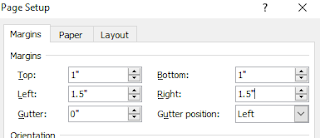


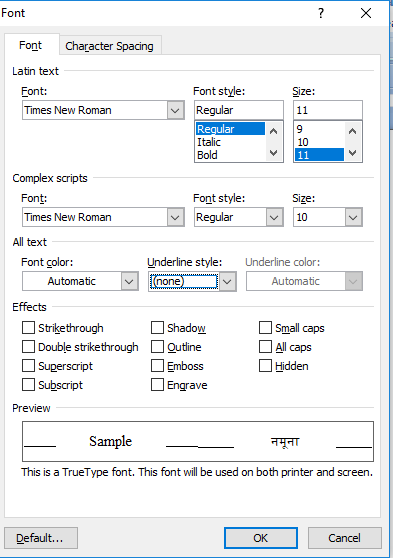



Comments
Post a Comment
please comment me.